How to remove twitter account
That’s it. You’ve given Twitter a shot, and you’ve decided it’s not
for you. Everyone’s mean. Hashtags are dumb. Algorithmic timelines. It
makes no sense. Whatever the reason, it’s time to delete your account.
How do you go about deleting your Twitter account? It’s easy. Just
follow the steps below.
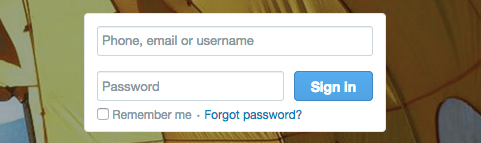
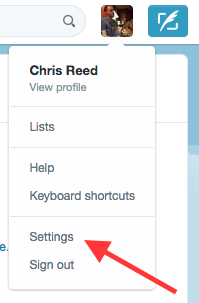
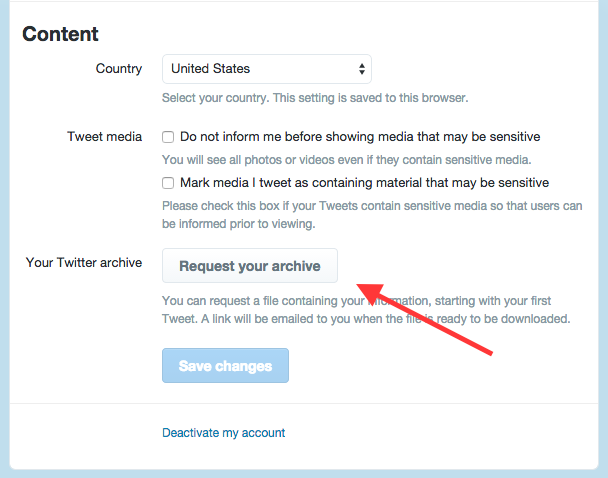
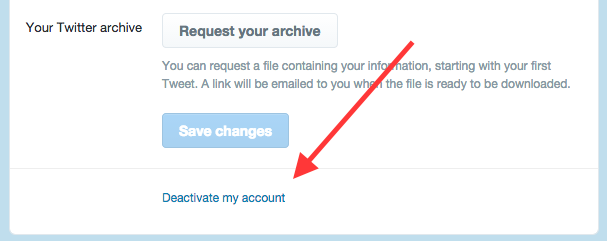
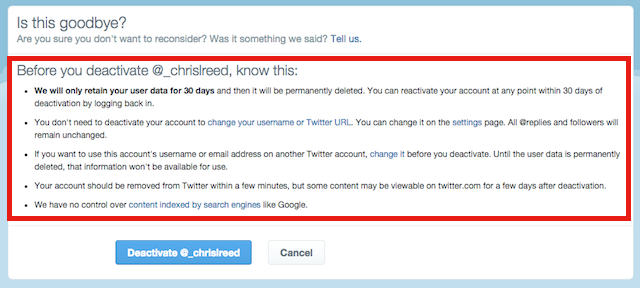
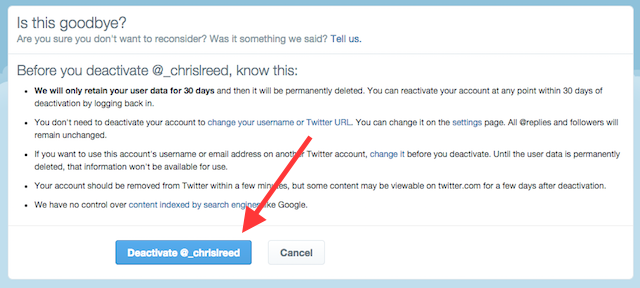
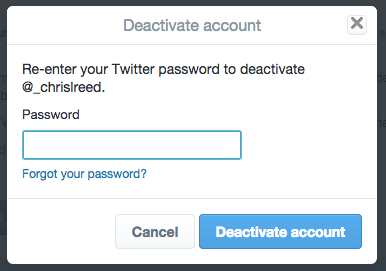
Follow the following few illustrations on how to delete your twitter account.
1. Head to a computer
For some reason, you can’t deactivate your account using a mobile device. So if you’re on a mobile device now, find a computer.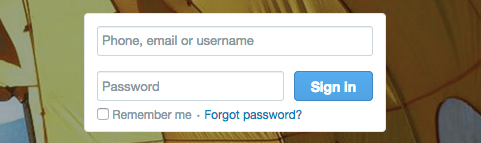
2. Log into your account
Type in your username and password.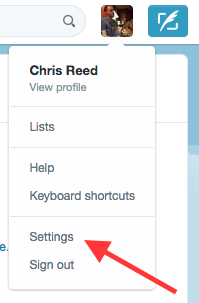
3. Go to “Settings”
To find this, click your profile picture in the upper right corner of the screen. You’ll see “settings” in the dropdown menu that appears.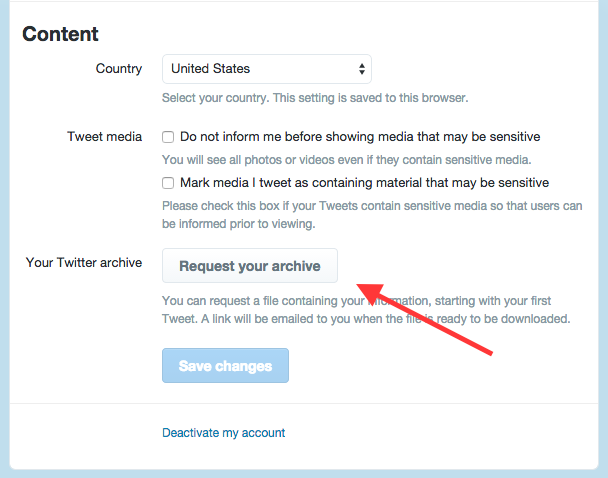
4. Request your archive (optional)
This is an optional step you can use if you want to save a copy of your tweets.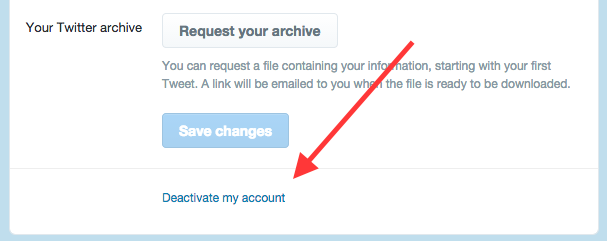
5. Click “Deactivate my account”
Fittingly, it’s the last option in the list.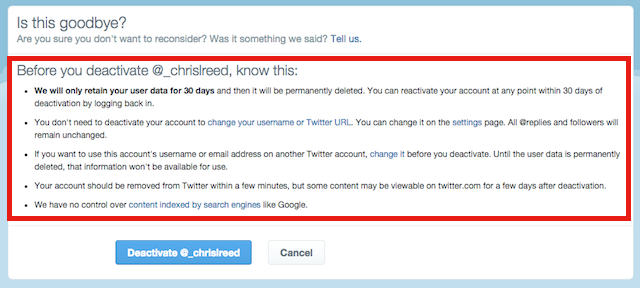
6. Read the information
A page will appear that tells you information about what happens when you deactivate your account.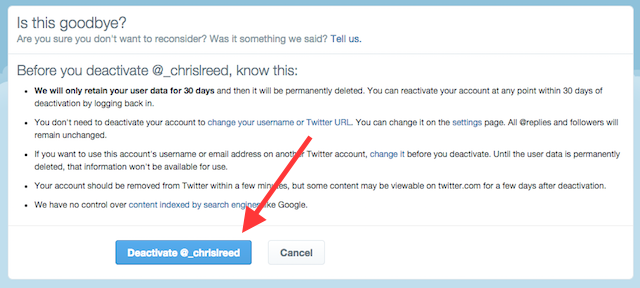
7. Click “Deactivate”
It’s the big blue button at the bottom.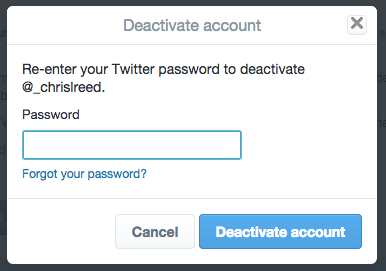
8. Enter your password
To verify that it’s really you, and you really want to do this, type in your password.9. That’s it!
Your account will disappear from the site within a few minutes. However, Twitter will hold onto your user information for 30 days. During that time, if you change your mind about leaving Twitter, you can get your account back simply by logging in. After 30 days have elapsed, your account is officially gone for good.Follow the following few illustrations on how to delete your twitter account.
Step 1:
LOGIN TO THE ACCOUNT YOU WANT TO REMOVE
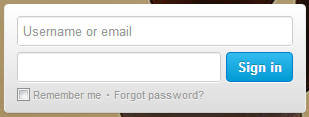
Delete Twitter Account
|
| LOGIN TO TWITTER ACCOUNT |
Step 2:
CLICK THE SETTINGS
Click the “engine” icon on the top-right corner of your twitter home page. Then in the drop down menu, click Settings
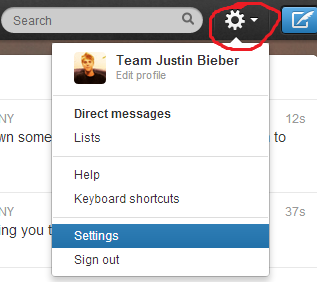
Delete Twitter Account
Step 3:
DEACTIVATING YOUR ACCOUNT
In the settings page, scroll up to the bottom of your page, then you will see Deactivate My Account Click that link.
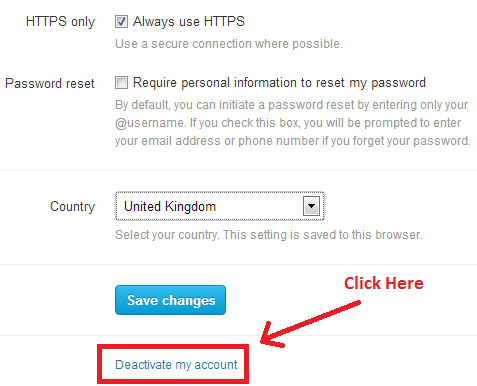
Delete Twitter Account
Step 4:
VERIFY YOUR ACTION
- After clicking deactivate my account, you will be required to verify your action,
- Make sure to carefully read all of the details about deleting your account.
- It can take up to 30 days for a deactivate profile to clear from Twitter’s internal systems.
- During the time that it takes to remove your account from Twitter, you won’t be able to create any new accounts using the same username or email addresses.
- You can restore your account by signing back in within 30 days after deleting it.
- After 30 days, your account will be completely deleted and inaccessible.
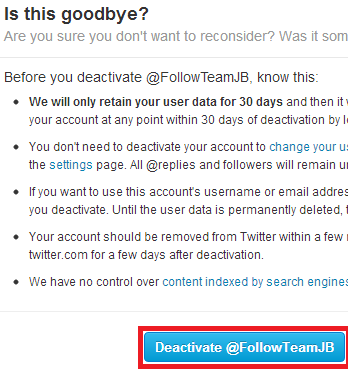
Delete Twitter Account
Upon committing Deactivate@YOURACCOUNT, your account will be deleted basing on the conditions I mentioned above.







0 comments:
Post a Comment