Remove myspace account
Steps to remove myspace account:
Stage 1:
Login to your myspace account using your username and password.
Stage2:
Click “Settings.” You can find this option second from the bottom of the menu under “Home.”
Stage 3:
Select “Delete Account.” This will be the option on the bottom of the right-hand side of the screen. This will bring you to a new screen.
Stage 4:
Select “Delete Account” again.
Stage 5:
Select a reason why you’d like to delete your account and select “Delete my Account.” You won’t be able to delete your account without giving a reason. This will delete your account.
Also you can follow this stages to delete/remove MySpace account
How to remove your MySpace profile
Everyone
had a MySpace account a few years ago, and many of us never deleted
those old accounts when we left. Now that MySpace is partially owned by an advertising network (and, oddly,Monica Mande), it’s more important than ever to delete your profile.
If you want to delete your MySpace account and don’t know how, we’re
about to make your life easier. We’ve broken it down step-by-step,
whether you’re using the new version of MySpace or the older one.
Follow these steps to delete your profile:
1. Log in to your MySpace account using your email and password.
2. Click on “Settings,” located under
your main profile picture. Four options will be displayed on the
right-hand side of the page. Click the fourth one that says “Delete
Account” on the bottom right of the page.
3. A confirmation box will pop up. Click the blue button that says “Delete Account.”
4. As soon as you complete Step 3, the following window will pop-up in the center of your screen:
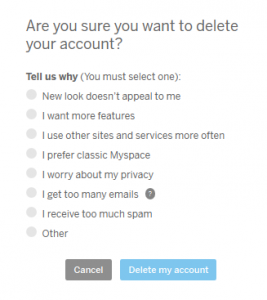
Select a reason, and then click on the blue button on the bottom that says “Delete my account.”
5. Your account should now be permanently deleted.
Follow these steps to delete your profile:
1. Log in to your MySpace account by clicking on the login box on the upper left side of your page and using your email and password.
2. Click “My Stuff” on
the upper left side of your screen. Five options should pop up. Under
the fifth option, “Account,” click on “Account Settings.”
3. A box will appear on
the left-hand side of your screen. Scroll down where it says “Account
Settings & Privacy”and click on the last option, “Cancel Account.”
4. Once you complete step 3, the following window will pop-up:

Click “Cancel account.”
5. Another box will pop-up that looks like this:
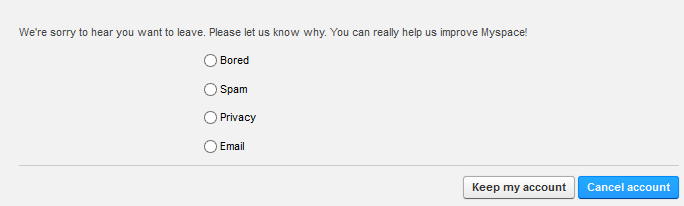
Click the blue button on the bottom right that says “Cancel account.”
6. You’re still not
done! Another box will pop up warning you that once you cancel your
account, all your information will be removed and you will be unable to
restore it. This is what you want, so click again on the “Cancel
account” button.
7. As soon as you
complete step 6, you should receive an email with a link to confirm that
you want to cancel your account. Click on that link.
8. Your account should be permanently deleted within the next 48 hours.
Congratulations! You’re one step closer to being more private online.
Coming soon: how to delete your MySpace
account when you no longer remember your username or password, or can’t
access the email account you associated with your MySpace account.







0 comments:
Post a Comment