Remove Skype Account
Unfortunately, it is currently not possible to directly delete a
Skype account. If you no longer have intentions of using a particular
account, you just need to abandon it. Below are some of the things you
can do before abandoning the accounts you no longer intend to use.
will be lost
when your account is closed.
delete skype account
1. If you have any subscriptions or remaining credits left, cancel
your existing subscriptions and/or contact customer service to request
for a refund. Check the links on the end of this article later for
instructions.
2. Edit/delete the details you registered in that account and remove
the profile image before abandoning that account so no one could
identify who previously owns that Skype name. Just click Skype >> Profile >> Edit Your Profile to access your account details page. You can simply replace the details you registered with imaginary values.
3. Change your registered email address and profile email address so
you won’t also be receiving any emails from Skype related to that
account. Check the links below for instructions. However, only consider
this option if you are completely certain that you will not use that
particular account anymore, as after you change your registered email
address, it may not be possible for you to request for a new password
for that account in the future.
4. You can also leave a status message such as “account no longer in use” or “my primary/new account is XXXXX“, or enter similar statement in the About Me section.
Moreover, unused accounts will
also be soon tagged as inactive by Skype and will be removed from the
search results after a couple of months.
Remove your profile information
This will make it more difficult for people to find you in the Skype
directory. You can remove or edit all of your details except for your
Skype Name.
To remove your profile information:
-
Change your profile picture and mood message.
If you have a profile picture that identifies you, you might want to change it. In Skype, click Skype > Profile > Change Your Picture… (on a Mac, click your profile picture and then Change Picture) and browse for a different picture.
You can leave a status message saying you’re no longer active on Skype, or giving your new Skype Name if you’re using a different account. Go to Skype > Profile > Edit Your Profile… and then click Enter mood message. (On a Mac, click your name or profile picture and then click Add Mood Message.)
-
Sign out of Skype.
It’s a good idea to set your status to offline or invisible, and then sign out of Skype on all your devices. Type the chat command /remotelogout into the chat window to sign yourself out of Skype on any other devices you might be using, then sign out on the one you’re using now.
-
Go to your account.
Sign in to your account on skype.com
Can’t sign in? Find out what to do if you’ve forgotten your username or password. -
Go to your profile.
Scroll to the bottom of the page and, under Settings and preferences, click Edit profile.
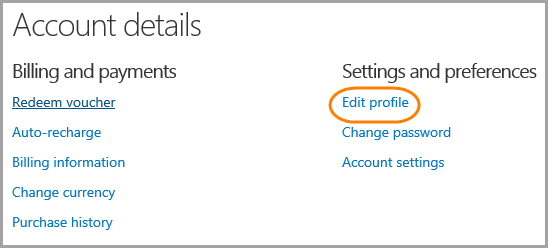
-
Edit your profile details.
In the Personal Information section, click Edit.

Remove your information from the Personal Information and Contact Details sections. Some fields are mandatory - replace the info in these with random characters, because you won’t be able to save it if the fields are empty. Click Save.
Note: You should leave your email address in your profile so that we can verify your account when closing. After we have closed the account, we will remove your email address.
Want to close your Microsoft account?
If you sign in to Skype with a Microsoft account and you want to close
it (which means you won’t be able to use it to sign in to other
Microsoft services like Outlook.com, Xbox Live, or OneDrive), go to How to close your Microsoft account.
Remember to use up any Skype Credit or subscriptions before you close your Microsoft account, because you won’t be able to get these back after the account is closed.
If you just want to unlink your Microsoft and Skype accounts,
you can – it means you’ll no longer be able to sign in to Skype using
your Microsoft account, but your Skype account and Microsoft account
will both remain open.








0 comments:
Post a Comment