Remove Google Account
The benefit of this arrangement is that everything is seamless, and switching between different services generally demands no extra effort on your part. For one reason or another, however, you may find yourself wanting to get rid of this particular online identity you've built. Fortunately, Google is well known for promoting user rights and privacy, and the company makes it easy to remove data from individual products or even to delete your account entirely. Here's how it works.
Delete a Google Product or Service
1. Access the Google Login page in your Web browser.2. Fill in the appropriate email address and password for the account with the Google product or service you wish to delete, and click Sign In.
3. Once the sign-in process is complete, click the Edit link next to the 'My products' section. Google is constantly updating, so depending on the version of Google you're accessing, you may first need to select Visit the previous version of the Google accounts screen to access the 'My products' menu.
Delete Your Google Account
1. Access the Google Login page in your Web browser.2. Enter the appropriate email address and password for the account you wish to delete, and click Sign In.
3. Click the Edit link next to the 'My products' section. Once again, you may first need to select Visit the previous version of the Google accounts screen to access the 'My products' menu.
4. Under the Delete Account section, select Close account and delete all services and info associated with it.
6. Click Delete Google Account to permanently delete the account and its associated data.
Of course, once your Google account is gone, you will permanently lose access to all the data stored in it, so make sure to save anything you want to keep beforehand. If you wish to download all of your pictures, documents, and other data before deleting your account, simply log in as before and select the Data liberation tab on the left side of the screen. From there, click the big blue Download My Data button to download a big .zip file of all your personal data. Now you can delete your account with abandon, secure in the knowledge that your personal data is safely stored on your hard drive.
To delete your account, follow the steps below, with illustrations.
Stage 01
LOGIN TO THE ACCOUNT YOU WANT TO DELETE:
Go to the main page of Google.com. If you’re not already signed in,
enter your email address and your password, and click Sign in.
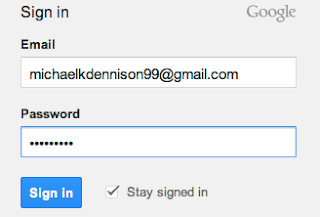
Stage two:
OPEN YOUR ACCOUNT DETAILS.
In the upper right next to your avatar, click the small downward-pointing arrow to pull up your card, and click Account.
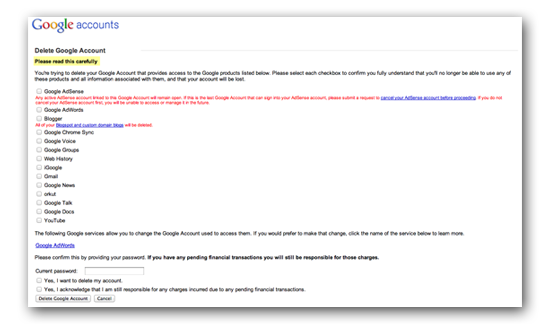
Step three:
CLOSE ENTIRE ACCOUNT
Click close entire account link under the “Services” section at the
bottom of the page, you have the option of deleting just your profile
and Google+ features, or deleting your entire Google account. Click
“Close entire account and delete all services and info associated with
it”
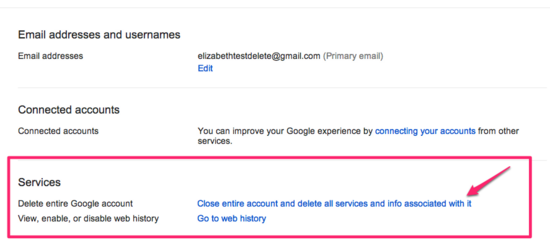
Stage four
READ WARNING:
Read warning before you can delete your Google account, you must
confirm your intention to do so, by checking off each and every service
you will lose should you close your account, which Google has quite
thoroughly documented.
Stage five: CLOSE YOUR ACCOUNT:
Close your account. Enter your
e-mail password and then check the boxes to confirm you want to delete
your account. When you have affirmed that you no longer wish to have a
Google account, click Delete Google Account
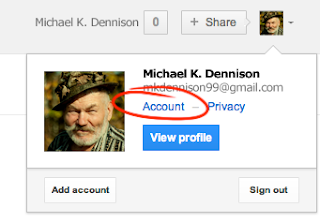
YOU ARE DONE!!








0 comments:
Post a Comment